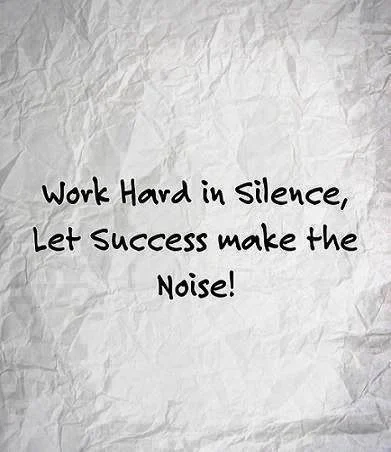Friday, August 1, 2014
Monday, June 30, 2014
Monday, June 23, 2014
Wednesday, June 11, 2014
How to Become a Millionaire by Age 30
Hi,
Worth reading it...
I thought you'd like this:
Read this article
How to Become a Millionaire by Age 30
Ten steps to take to get, and stay rich in the earliest stage of your career.
Worth reading it...
I thought you'd like this:
Read this article
How to Become a Millionaire by Age 30
Ten steps to take to get, and stay rich in the earliest stage of your career.
To unsubscribe click here.
Monday, June 9, 2014
Wednesday, May 14, 2014
Saturday, November 9, 2013
XHOST Setup on Ubuntu
It is mandatory to set-up XHOST in order to run any installation through UI, for Instance Oracle installation. If XHOST is not configured property Ubuntu will not trigger any UI installer window.
How to Set-up:sirishg@ubuntu:~$ vi .bashrc
Add the following lines,
xhost local:<username>
Example:
#### Sirish Changes Start ####
echo Adding xhost for users sterling, oracle and sirishg
xhost local:sterling
xhost local:oracle
xhost local:sirishg
echo Adding xhost for users Done!
#### Sirish Changes End ####
Monday, June 3, 2013
Wednesday, May 29, 2013
My EDI Notes
EDI File Structure
ISA
GS
ST
Abouve 3 are envelope hearders.
It contain transaction details, sender and receiver details, transaction details, X12 standard versions.
SE
GE
IEA
Abouve 3 are envelope Tailers.
*) EDI file is delimiter file.
*) Each segment (line) is terminated by segmenet terminated. default symbol is ~
*) Segment is collection of elements and composite elements. Composite element is a sub element.
*) Each sgement will contain some specific information for the transaction.
ISAISA*00* *00* *08*9251750000 *08*1234567890 *030627*1304*U*00401*000001403*0*P*>~
ISA Elements DetailsISA01 Authorization Information Qualifier
ISA02 Authorization Information
ISA03 Security Information Qualifier
ISA04 Security Information
ISA05 Interchange ID Qualifier
ISA06 Interchange Sender ID
ISA07 Interchange ID Qualifier
ISA08 Interchange Receiver ID
ISA09 Interchange Date
ISA10 Interchange Time
ISA11 Interchange Control Standards ID
ISA12 Interchange Control Version Number
ISA13 Interchange Control Number
ISA14 Acknowledgement Requested
ISA15 Test Indicator
ISA16 Subelement Separator
X12 VS EDIFact?
Friday, May 24, 2013
Avoid duplicate file processing in Sterling File Gateway (SFG)
The actual error we see in the logs is just the way SFTP in SI detects
duplicate files and since you have the option in the
mailbox.properties set to:
disallowDuplicateMessages=false
This means that duplicate files are allowed and therefore SFG
processed those duplicate uploads.
So the partner should investigate why did their application trigger a
duplicate upload of the same file.
If you want to avoid duplicate uploads, you should consider setting
the option disallowDuplicateMessages to true in both nodes, this will
stop SI from accepting duplicate files.
If you want to make that change, you will need to modify\create your
customer_overrides.properties on both nodes and add the following
line:
mailbox.disallowDuplicateMessages=true
Both nodes need to be restarted for the change to take effect.
duplicate files and since you have the option in the
mailbox.properties set to:
disallowDuplicateMessages=false
This means that duplicate files are allowed and therefore SFG
processed those duplicate uploads.
So the partner should investigate why did their application trigger a
duplicate upload of the same file.
If you want to avoid duplicate uploads, you should consider setting
the option disallowDuplicateMessages to true in both nodes, this will
stop SI from accepting duplicate files.
If you want to make that change, you will need to modify\create your
customer_overrides.properties on both nodes and add the following
line:
mailbox.disallowDuplicateMessages=true
Both nodes need to be restarted for the change to take effect.
Thursday, May 16, 2013
Attach multiple SSH Authorized User Key to Sterling File Gateway (SFG) Profile
Multiple source systems can talk to one Sterling Integrator SFTP server and the Authorized User Key for the remote servers could be different. The limitation with SFG is we can’t attach multiple Authorized user key to SFG profile, if we edit the profile SFG will list all the user profiles in drop down it mean we can select only One.
To overcome this problem DO NOT attach SSH Authorized User Keys from
SFG instead go to Sterling Integrator Dashboard and edit the SFG Profile User
there is page to attach multiple SSH Authorized User Keys to one user.
SI Dashboard >
Account > User Accounts > Account Name (Search on Account Name), Edit the user and assign multiple SSH Authorized
User Keys.
Wednesday, May 15, 2013
Setting up SSH public/private keys
Setting up SSH public/private keys
SSH (Secure Shell) can be set up with public/private key pairs so that you don't have to type the password each time. Because SSH is the transport for other services such as SCP (secure copy), SFTP (secure file transfer), and other services (CVS, etc), this can be very convenient and save you a lot of typing.
SSH Version 2
On the local machine, type the BOLD part. The non-bold part is what you might see as output or prompt.
FAQ:
- Step 1:
% ssh-keygen -t dsa
Generating public/private dsa key pair.
Enter file in which to save the key (~/.ssh/id_dsa): (just type return)
Enter passphrase (empty for no passphrase): (just type return)
Enter same passphrase again: (just type return)
Your identification has been saved in ~/.ssh/id_dsa
Your public key has been saved in ~/.ssh/id_dsa.pub
The key fingerprint is:
Some really long string
% - Step 2:
Then, paste the content of the local ~/.ssh/id_dsa.pub file into the file ~/.ssh/authorized_keys on the remote host. - RSA instead of DSA
- If you want something strong, you could try
% ssh-keygen -t rsa -b 4096 - Instead of the names id_dsa and id_dsa.pub, it will be id_rsa and id_rsa.pub , etc.
- The rest of the steps are identical.
- If you want something strong, you could try
FAQ:
- Q: I follow the exact steps, but ssh still ask me for my password!
- A: Check your remote .ssh directory. It should have only your own read/write/access permission (octal 700)
% chmod 700 ~/.ssh
SSH Version 1
- Step 1:
% cd ~/.ssh
% ssh-keygen -t rsa1
Generating public/private rsa1 key pair.
Enter file in which to save the key (~/.ssh/identity): (just type return)
Enter passphrase (empty for no passphrase): (just type return) Enter same passphrase again: (just type return)
Your identification has been saved in ~/.ssh/identity
Your public key has been saved in ~/.ssh/identity.pub
The key fingerprint is:
Some really long string
% - Step 2:
Then, paste content of the local ~/.ssh/identity.pub file into the file ~/.ssh/authorized_keys on the remote host.
Reference
http://www.ece.uci.edu/~chou/ssh-key.html Configure External Databases to IBM Sterling B2B Integrator
We can add multiple
1. Stop IBM Sterling B2B Integrator
2. Navigate to SI_INSTALL_DIR\properties and edit jdbc_customer.properties.in and add the below properties.
3. Run setupfiles.bat/sh (SI_INSTALL_DIR\bin\setupfiles.bat/sh)
4. Start IBM Sterling B2B Integrator
Note: SI_EXTENSION is my pool name. We can name whatever we want.
Need to change the test query depending on server, For MS SQL Server Database
SI_EXTENSION.testOnReserveQuery=SELECT GETDATE()
Oracle Database
Need to change the test query depending on server, For Oracle Database
SI_EXTENSION.testOnReserveQuery=SELECT * FROM DUAL
jdbc_customer.properties.in
SI_EXTENSION.driver=com.microsoft.sqlserver.jdbc.SQLServerDriver
SI_EXTENSION.url=jdbc:sqlserver://localhost:1433;databaseName=SI_EXTENSION;SelectMethod=cursor
SI_EXTENSION.user=sa
SI_EXTENSION.password=
#SI_EXTENSION.maxconn=20
SI_EXTENSION.storedProcClassName=com.sterlingcommerce.woodstock.util.frame.jdbc.SybaseStoredProcQuery
SI_EXTENSION.varDataClassName=com.sterlingcommerce.woodstock.util.frame.jdbc.MSSQLVarData
SI_EXTENSION.catalog=SI_EXTENSION
SI_EXTENSION.type=remote
SI_EXTENSION.tr
SI_EXTENSION.testOnReserve=true
SI_EXTENSION.testOnReserveQuery=SELECT GETDATE()
SI_EXTENSION.testOnReserveInterval=60000
SI_EXTENSION.maxRetries=100
SI_EXTENSION.blobPageSize=1024000
SI_EXTENSION.compressBlob=true
SI_EXTENSION.dbvendor=mssql
SI_EXTENSION.buffersize=500
SI_EXTENSION.maxsize=20
SI_EXTENSION.initsize=0
SI_EXTENSION.factory=com.sterlingcommerce.woodstock.util.frame.jdbc.ConnectionFactory
SI_EXTENSION.behaviour=2
SI_EXTENSION.lifespan=0
SI_EXTENSION.idletimeout=86400000
SI_EXTENSION.housekeepinginterval=3600000
SI_EXTENSION.waittime=1000
SI_EXTENSION.errorMissingTable=16945
SI_EXTENSION.systemPool=true
external databases to IBM Sterling B2B Integrator. To add custom database need to do the following things,1. Stop IBM Sterling B2B Integrator
2. Navigate to SI_INSTALL_DIR\properties and edit jdbc_customer.properties.in and add the below properties.
3. Run setupfiles.bat/sh (SI_INSTALL_DIR\bin\setupfiles.bat/sh)
4. Start IBM Sterling B2B Integrator
Note: SI_EXTENSION is my pool name. We can name whatever we want.
MS SQL Server DatabaseNeed to change the test query depending on server, For MS SQL Server Database
SI_EXTENSION.testOnReserveQuery=SELECT GETDATE()
Oracle Database
Need to change the test query depending on server, For Oracle Database
SI_EXTENSION.testOnReserveQuery=SELECT * FROM DUAL
jdbc_customer.properties.in
SI_EXTENSION.driver=com.microsoft.sqlserver.jdbc.SQLServerDriver
SI_EXTENSION.url=jdbc:sqlserver://localhost:1433;databaseName=SI_EXTENSION;SelectMethod=cursor
SI_EXTENSION.user=sa
SI_EXTENSION.password=
#SI_EXTENSION.maxconn=20
SI_EXTENSION.storedProcClassName=com.sterlingcommerce.woodstock.util.frame.jdbc.SybaseStoredProcQuery
SI_EXTENSION.varDataClassName=com.sterlingcommerce.woodstock.util.frame.jdbc.MSSQLVarData
SI_EXTENSION.catalog=SI_EXTENSION
SI_EXTENSION.type=remote
SI_EXTENSION.tr
ansaction=trueSI_EXTENSION.testOnReserve=true
SI_EXTENSION.testOnReserveQuery=SELECT GETDATE()
SI_EXTENSION.testOnReserveInterval=60000
SI_EXTENSION.maxRetries=100
SI_EXTENSION.blobPageSize=1024000
SI_EXTENSION.compressBlob=true
SI_EXTENSION.dbvendor=mssql
SI_EXTENSION.buffersize=500
SI_EXTENSION.maxsize=20
SI_EXTENSION.initsize=0
SI_EXTENSION.factory=com.sterlingcommerce.woodstock.util.frame.jdbc.ConnectionFactory
SI_EXTENSION.behaviour=2
SI_EXTENSION.lifespan=0
SI_EXTENSION.idletimeout=86400000
SI_EXTENSION.housekeepinginterval=3600000
SI_EXTENSION.waittime=1000
SI_EXTENSION.errorMissingTable=16945
SI_EXTENSION.systemPool=true
How to Validate Connection Pool Creation
Go to Dashboard --> Operations --> System --> Troubleshooter --> Database Usage we will find connection pool.
http://www-01.ibm.com/support/docview.wss?uid=swg21683970
Question
Can I use AD (Active Directory) Logins in Sterling B2B Integrator to communicate with SQL Server?
Answer
Active Directory logins cannot be used for Sterling B2B Integrator and SQL Server. The jdbc driver Sterling B2B Integrator uses does not allow using AD accounts. SQL Server accounts must be used.
http://www-01.ibm.com/support/docview.wss?uid=swg21683970
Subscribe to:
Posts (Atom)