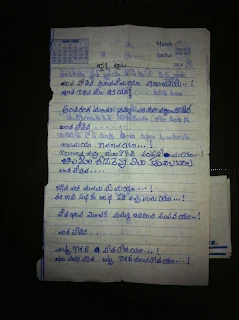We can add multiple
1. Stop IBM Sterling B2B Integrator
2. Navigate to SI_INSTALL_DIR\properties and edit jdbc_customer.properties.in and add the below properties.
3. Run setupfiles.bat/sh (SI_INSTALL_DIR\bin\setupfiles.bat/sh)
4. Start IBM Sterling B2B Integrator
Note: SI_EXTENSION is my pool name. We can name whatever we want.
Need to change the test query depending on server, For MS SQL Server Database
SI_EXTENSION.testOnReserveQuery=SELECT GETDATE()
Oracle Database
Need to change the test query depending on server, For Oracle Database
SI_EXTENSION.testOnReserveQuery=SELECT * FROM DUAL
jdbc_customer.properties.in
SI_EXTENSION.driver=com.microsoft.sqlserver.jdbc.SQLServerDriver
SI_EXTENSION.url=jdbc:sqlserver://localhost:1433;databaseName=SI_EXTENSION;SelectMethod=cursor
SI_EXTENSION.user=sa
SI_EXTENSION.password=
#SI_EXTENSION.maxconn=20
SI_EXTENSION.storedProcClassName=com.sterlingcommerce.woodstock.util.frame.jdbc.SybaseStoredProcQuery
SI_EXTENSION.varDataClassName=com.sterlingcommerce.woodstock.util.frame.jdbc.MSSQLVarData
SI_EXTENSION.catalog=SI_EXTENSION
SI_EXTENSION.type=remote
SI_EXTENSION.tr
SI_EXTENSION.testOnReserve=true
SI_EXTENSION.testOnReserveQuery=SELECT GETDATE()
SI_EXTENSION.testOnReserveInterval=60000
SI_EXTENSION.maxRetries=100
SI_EXTENSION.blobPageSize=1024000
SI_EXTENSION.compressBlob=true
SI_EXTENSION.dbvendor=mssql
SI_EXTENSION.buffersize=500
SI_EXTENSION.maxsize=20
SI_EXTENSION.initsize=0
SI_EXTENSION.factory=com.sterlingcommerce.woodstock.util.frame.jdbc.ConnectionFactory
SI_EXTENSION.behaviour=2
SI_EXTENSION.lifespan=0
SI_EXTENSION.idletimeout=86400000
SI_EXTENSION.housekeepinginterval=3600000
SI_EXTENSION.waittime=1000
SI_EXTENSION.errorMissingTable=16945
SI_EXTENSION.systemPool=true
external databases to IBM Sterling B2B Integrator. To add custom database need to do the following things,1. Stop IBM Sterling B2B Integrator
2. Navigate to SI_INSTALL_DIR\properties and edit jdbc_customer.properties.in and add the below properties.
3. Run setupfiles.bat/sh (SI_INSTALL_DIR\bin\setupfiles.bat/sh)
4. Start IBM Sterling B2B Integrator
Note: SI_EXTENSION is my pool name. We can name whatever we want.
MS SQL Server DatabaseNeed to change the test query depending on server, For MS SQL Server Database
SI_EXTENSION.testOnReserveQuery=SELECT GETDATE()
Oracle Database
Need to change the test query depending on server, For Oracle Database
SI_EXTENSION.testOnReserveQuery=SELECT * FROM DUAL
jdbc_customer.properties.in
SI_EXTENSION.driver=com.microsoft.sqlserver.jdbc.SQLServerDriver
SI_EXTENSION.url=jdbc:sqlserver://localhost:1433;databaseName=SI_EXTENSION;SelectMethod=cursor
SI_EXTENSION.user=sa
SI_EXTENSION.password=
#SI_EXTENSION.maxconn=20
SI_EXTENSION.storedProcClassName=com.sterlingcommerce.woodstock.util.frame.jdbc.SybaseStoredProcQuery
SI_EXTENSION.varDataClassName=com.sterlingcommerce.woodstock.util.frame.jdbc.MSSQLVarData
SI_EXTENSION.catalog=SI_EXTENSION
SI_EXTENSION.type=remote
SI_EXTENSION.tr
ansaction=trueSI_EXTENSION.testOnReserve=true
SI_EXTENSION.testOnReserveQuery=SELECT GETDATE()
SI_EXTENSION.testOnReserveInterval=60000
SI_EXTENSION.maxRetries=100
SI_EXTENSION.blobPageSize=1024000
SI_EXTENSION.compressBlob=true
SI_EXTENSION.dbvendor=mssql
SI_EXTENSION.buffersize=500
SI_EXTENSION.maxsize=20
SI_EXTENSION.initsize=0
SI_EXTENSION.factory=com.sterlingcommerce.woodstock.util.frame.jdbc.ConnectionFactory
SI_EXTENSION.behaviour=2
SI_EXTENSION.lifespan=0
SI_EXTENSION.idletimeout=86400000
SI_EXTENSION.housekeepinginterval=3600000
SI_EXTENSION.waittime=1000
SI_EXTENSION.errorMissingTable=16945
SI_EXTENSION.systemPool=true
How to Validate Connection Pool Creation
Go to Dashboard --> Operations --> System --> Troubleshooter --> Database Usage we will find connection pool.
http://www-01.ibm.com/support/docview.wss?uid=swg21683970
Question
Can I use AD (Active Directory) Logins in Sterling B2B Integrator to communicate with SQL Server?
Answer
Active Directory logins cannot be used for Sterling B2B Integrator and SQL Server. The jdbc driver Sterling B2B Integrator uses does not allow using AD accounts. SQL Server accounts must be used.
http://www-01.ibm.com/support/docview.wss?uid=swg21683970