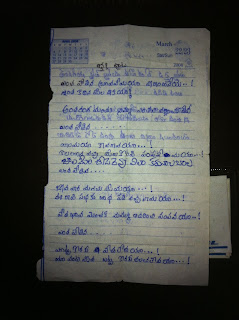Download and install VMware Player (Non-Commercial
Software)
Download and install Ubuntu 12.10 32 bit or 64 bit based
on your Hardware.
To setup $DISPLAY across the user try running this as
root before you do "su - oracle" or other users.
$>xhost
local:oracle
$>xhost
local:sirishg
Follow the below link,
Note:
About link works for Ubuntu 32 Bit as well.
Note:
Just ignored all above missing packages.
Note: Run the above commands as root user.
Error
Message while starting sqlplus
sqlplus: error while loading shared libraries:
libclntsh.so.11.1: cannot open shared object file: No such file or directory.
Reason
for the Problem
libclntsh.so.11.1
was
missing.
Solution
Below solution solve this problem as well.
Error
message while starting Net Manager
oracle@ubuntu:~/app/oracle/product/11.2.0/dbhome_1/bin$
./netca
UnsatisfiedLinkError exception loading native library:
njni11
java.lang.UnsatisfiedLinkError:
/home/oracle/app/oracle/product/11.2.0/dbhome_1/lib/libnjni11.so:
libclntsh.so.11.1: cannot open shared object file: No such file or directory
java.lang.UnsatisfiedLinkError: jniGetOracleHome
at
oracle.net.common.NetGetEnv.jniGetOracleHome(Native Method)
at
oracle.net.common.NetGetEnv.getOracleHome(Unknown Source)
at
oracle.net.ca.NetCALogger.getOracleHome(NetCALogger.java:230)
at
oracle.net.ca.NetCALogger.initOracleParameters(NetCALogger.java:215)
at
oracle.net.ca.NetCALogger.initLogger(NetCALogger.java:130)
at
oracle.net.ca.NetCA.main(NetCA.java:404)
Error: jniGetOracleHome
Oracle Net Services configuration failed. The exit code is 1
Reason
for the Problem
libclntsh.so.11.1
was
missing.
Solution
Go to terminal and locate the missing file libclntsh.so.11.1 using below command,
Copy the above file to $ORACLE_HOME\lib (/home/oracle/app/oracle/product/11.2.0/dbhome_1/lib/)
If we need to configure database listener go to
$ORACLE_HOME/lib and execute shell called netca
Exception
while creating new Database
This
is Important One
Some issues
should appear during installation.
If you have
not created the symbolic links above, you will have to solve error lib//libagtsh.so: undefined reference
to `nnfyboot' in make: rdbms/lib/dg4odbc] Error 1. For this,
create the symbolic links and execute the commands:
export ORACLE_HOME=/opt/oracle/Oracle11gee/product/11.2.0/dbhome_1
cd $ORACLE_HOME/lib
ln -s libclient11.a libagtsh.a
$ORACLE_HOME/bin/genagtsh $ORACLE_HOME/lib/libagtsh.so 1.0
|
Now we will
encounter many errors due to indirect library linking:
To solve
error #
libnnz11.so: could not read symbols: Invalid operation
/sysman/lib/ins_emagent.mk, enter the command:
export ORACLE_HOME=/opt/oracle/Oracle11gee/product/11.2.0/dbhome_1
sed -i 's/^\(\s*\$(MK_EMAGENT_NMECTL)\)\s*$/\1 -lnnz11/g' $ORACLE_HOME/sysman/lib/ins_emagent.mk
|
To solve error #
nsglsn.c:(.text+0xc29): undefined reference to `ons_subscriber_close'
/network/lib/ins_net_server.mk, enter the command:
sed -i 's/^\(TNSLSNR_LINKLINE.*\$(TNSLSNR_OFILES)\) \(\$(LINKTTLIBS)\)/\1 -Wl,--no-as-needed \2/g' $ORACLE_HOME/network/lib/env_network.mk
|
To solve error #
libocrutl11.so: undefined reference to `lfifcp' rdbms/lib/ins_rdbms.mk,
enter the commands:
sed -i 's/^\(ORACLE_LINKLINE.*\$(ORACLE_LINKER)\) \(\$(PL_FLAGS)\)/\1 -Wl,--no-as-needed \2/g' $ORACLE_HOME/rdbms/lib/env_rdbms.mk
|
You also need to execute the following commands to
prevent from later errors:
sed -i 's/^\(\$LD \$LD_RUNTIME\) \(\$LD_OPT\)/\1 -Wl,--no-as-needed \2/g' $ORACLE_HOME/bin/genorasdksh
sed -i 's/^\(\s*\)\(\$(OCRLIBS_DEFAULT)\)/\1 -Wl,--no-as-needed \2/g' $ORACLE_HOME/srvm/lib/ins_srvm.mk
|
Once your server have been restarted, your database may not
start. To solve this issue, first check in /etc/oratab that it has the 'Y'
flag, if not, set it.
And replace N by Y
orcl:/opt/oracle/Oracle11gee/product/11.2.0/dbhome_1:Y
|
Finally, to manually start Oracle, run these commands as
oracle user